CLARIN Virtual Language Observatory: Help
Introduction
The Virtual Language Observatory (VLO) faceted browser was developed within CLARIN as a means to explore linguistic resources, services and tools available within CLARIN and related communities. Its aim is to provide an easy to use interface, allowing for a uniform search and discovery process for a large number of resources from a wide variety of domains and providers.
If you are new to the VLO, you might be interested in taking a quick tour (JavaScript required), or just continue reading for a more in-depth explanation of what the VLO is and how to use it.
Faceted browsing
The VLO search interface presents a number of facets, for each of which one or more values can be selected in order to narrow down the selection of displayed records. For example, to only include records that relate to the French language, open the facet Language and select the value French. Notice that next to each available value, a number is displayed that indicates the number of records within the current selection that contain that value, in other words the number of remaining records should that value be selected.
Only the values that occur in the current selection (that is, the records that match the already selected values and the optional textual query (see below)) are shown. The VLO shows up to ten of the most frequently occurring values for each facet when you click on the name of any facet. If there are more then ten available values, there is a link labeled more..., which leads to a pop-up showing all available values (given the current selections), than can be filtered textually and sorted either alphabetically or by number of matching records. It is also possible to search for facet values by typing (part of) a value in the filter box below the facet name and above the facet values ('Type to search for more') in the panel next to the search results.
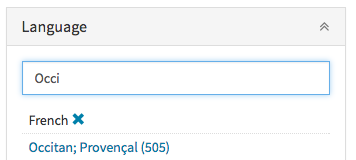 Multiple values can be selected within the same facet, thus broadening the selection. For example,
to broaden the results to also include Occitan after having selected French, type that word or its first few letters in the filter box
of the language facet. As soon as the option Occitan; Provençal appears, you can select it and consequently the search results will be
updated. Notice that in this example Occitan; Provençal appears as an option only because there are records within the existing selection
that relate to this value. Values that do not occur in the present selection are excluded from the list of available facet values.
Multiple values can be selected within the same facet, thus broadening the selection. For example,
to broaden the results to also include Occitan after having selected French, type that word or its first few letters in the filter box
of the language facet. As soon as the option Occitan; Provençal appears, you can select it and consequently the search results will be
updated. Notice that in this example Occitan; Provençal appears as an option only because there are records within the existing selection
that relate to this value. Values that do not occur in the present selection are excluded from the list of available facet values.
It is also possible to narrow down on values within a facet, for example to search for multi-lingual corpora that cover a number of specific languages. To do this, go to the Search options box (below the facets) and set the Multiple value selection behaviour to AND. Do this before making your selection as it will not affect existing (partial) selections. In the Search options box you will also find a number of other advanced controls to tweak your query.
Facets that do not have any matching records given the current selection will not be displayed in the facets panel in the VLO search interface.
Search syntax
In addition to navigating the resources by means of the selection of facet values, the VLO faceted browser also allows for searching by means of textual queries.
Such queries are to be entered in the large text box at the top of the main page or faceted browsing page with the button labeled 'Search' next to it.
In its simplest form, a search query consists of one or more terms, separated by whitespace. Such queries result in the retrieval of all documents that have one or more occurrences of all of the included search terms. In other words, an AND operator is implied by default.
Advanced querying
It is possible to construct a more specific query by utilising the advanced syntax features that the VLO supports. The supported syntax is that of the Lucene Query Parser 1.
The Lucene Query Parser syntax allows for the following boolean operators: 'AND', 'OR', 'NOT', '+' and '-'. It also allows for grouping of terms by means of parenthesis. Terms can be combined into phrases by means of double quote characters. Ranges can be specified using square brackets and the word 'TO' (see below for examples).
 The following examples illustrate the usage of these operators.
Click any of the following examples to perform that query on the actual data currently in the VLO:
The following examples illustrate the usage of these operators.
Click any of the following examples to perform that query on the actual data currently in the VLO:
- German AND acquisition (all records that match both terms)
- German acquisition is an equivalent query
- Myanmar OR Birma OR Burma (all records that match at least one of these terms)
- newspaper AND (Czech OR Slovak) (all records that match the term 'newspaper' and at least one of the terms 'Czech' or 'Slovak')
- Portuguese -Brazil (all records that match 'Portuguese' but do not have an occurrence of 'Brazil')
- Portuguese NOT Brazil is an equivalent query
- "sign language" AND (Sweden OR Finland) (all records that match the phrase 'sign language' and at least one of the terms 'Sweden' or 'Finland')
Targeting fields
In addition to the logical operators, the syntax also allows for search for occurrences of a term within a specific field, such as language or modality. To do so, enter the name of the field and the term to search for, separated by a semicolon. The asterisk ('*') can be used to achieve partial matches. Quotes are required to match a term that contains spaces.
The following field names are available:
language, country, continent, modality, genre, subject, format, organisation, resourcetype, keyword, resources.
- resourcetype:"Linguistic corpora" (equivalent to selecting this value below the 'Resource Type' facet)
- language:Sign (all records with a language name that contains the word 'sign')
- country:(Belgium -Netherlands) (all records with Belgium as country but not also Netherlands)
- country:Finland AND language:Swedish AND NOT language:Finnish (records in Finland with resources in the Swedish language but not in Finnish)
- format:video/* (all records with video resources)
- resources:[5 TO *] (all records with at least 5 resources)
A full overview of syntax features, including options for fuzzy search, ranges, and term boosting, can be found at the Lucene syntax description page.
Understanding search results
After you have submitted a query, selected one or more facet values, or a combination of these, the search results get updated. By default, for each item in the search result, the record's title and a snippet of its description are shown (if available). In addition, a number of icons are shown that indicate the number and type of resource(s) available within the record, and which availability level (public, academic or restricted), licence and/or usage conditions apply. Hover over the icons to discover the meaning of each of the icons. Some of this information may not be present for all records.
In some cases, there may be icons ( or ) warning you that one or more of the resources the record links to may be unavailable and/or require special permissions to access. This information is not provided by the record provider but is based on an automated check that is carried out regularly. If it appears, you can click the icon to go to the record page where detailed information can be found. More information about the link checking process and the access status indication derived from this can be found below in the Accessing Resources section. More information about the link checking process can also be found in the FAQ item on this subject.
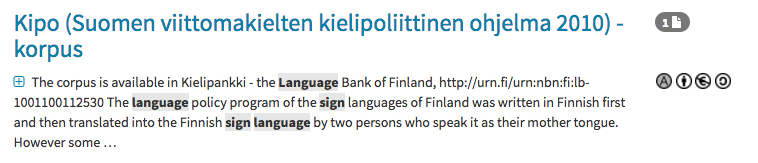
You can expand a search result item (by pressing the icon) to see more details. In addition to the full description in case it was truncated in the original view, a number of additional record properties such as collection, language and organisation are shown (if available) as well as a list of up to ten resources linked to by the record. You can click through to the record page or immediately access any of the listed resources. Be sure to take notice of the licence and availability information provided in the record or at the provider's pages (see Accessing Resources for more information).
The search results are shown in an order reflecting relevance with respect to the query. Matches in the title or description lead to the highest rankings. In addition, certain types of records get a higher default ranking: collection records, or records that are at a relatively high level in a hierarchy, get a 'boost'; the same goes for records with "public" or "academic" availability. The availability of a title, description or one or more linked resources within a record also contributes to the ranking.
Your search terms will be highlighted wherever they appear in the search results to help you quickly understand the relevance of individual items with respect to your query.
Hidden "duplicate" results
 Above the search results, you will find a number that indicates how many search results are listed that match your query. This number
does not necessarily equal the total number of records matching the query; in some cases, part of the matching records are initially hidden from
the results. More specifically, the VLO groups together records among the search results that have their exact title and language
information in common. The record from this group that ranks highest in terms of relevance, hierarchy and overall quality (see
explanation of search result ordering above) is shown among the other search results. Other records from the group are initially hidden but
can easily be accessed by expanding the box that appears below the shown record:
Above the search results, you will find a number that indicates how many search results are listed that match your query. This number
does not necessarily equal the total number of records matching the query; in some cases, part of the matching records are initially hidden from
the results. More specifically, the VLO groups together records among the search results that have their exact title and language
information in common. The record from this group that ranks highest in terms of relevance, hierarchy and overall quality (see
explanation of search result ordering above) is shown among the other search results. Other records from the group are initially hidden but
can easily be accessed by expanding the box that appears below the shown record:
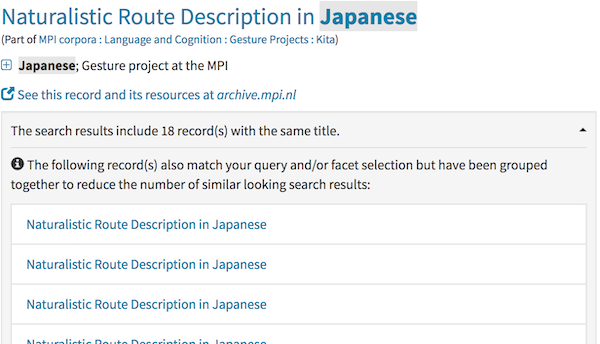
In the example shown here, there are nineteen records matching the query that have the same name and have the same object language (Japanese) according to their metadata. The box below the record description shows the number of hidden records and can be clicked to be expanded, and thus to reveal a list of links to the hidden items.
This example demonstrates how the hiding of duplicates often reduces the need to scroll through multiple pages of identical looking search results, and prevents such results from obscuring distinct, potentially relevant other results.
Accessing resources and other links
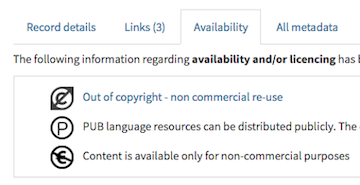 Clicking the title of a search result (or record) brings you to a new page that can we will refer to as the record page.
The page is organised into a number of tabs, showing different types of information relating to the record. If you are interested in
obtaining or processing the resources provided by a record in any way, first have a look at the information under the Availability tab.
This information will tell you what conditions apply to the usage of the resource(s). Some records may not provide clear and complete information. When in doubt,
it is strongly recommended to contact and ask the provider of the resource(s). Use the contact information provided in the All metadata section
of the record page, or navigate to the provider's pages via the "original provider's page for this record" link if present. If you
need to know more and no contact information whatsoever is available in relation to a record, please contact CLARIN.
Clicking the title of a search result (or record) brings you to a new page that can we will refer to as the record page.
The page is organised into a number of tabs, showing different types of information relating to the record. If you are interested in
obtaining or processing the resources provided by a record in any way, first have a look at the information under the Availability tab.
This information will tell you what conditions apply to the usage of the resource(s). Some records may not provide clear and complete information. When in doubt,
it is strongly recommended to contact and ask the provider of the resource(s). Use the contact information provided in the All metadata section
of the record page, or navigate to the provider's pages via the "original provider's page for this record" link if present. If you
need to know more and no contact information whatsoever is available in relation to a record, please contact CLARIN.
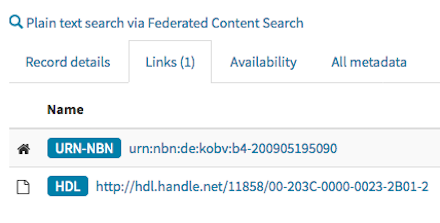 A list of all linked resource(s) can be found by selecting the Links tab. This list is presented as a table, which shows the
file names of all resources along with their type. Additional details for an individual resource can
be found by expanding a row (by clicking ). Click a file name of a resource to access it
directly. You may be presented with a request to authenticate depending on the accessibility of the file. Be aware that not all files within a record may have
the same level of accessibility, and different licences may apply.
A list of all linked resource(s) can be found by selecting the Links tab. This list is presented as a table, which shows the
file names of all resources along with their type. Additional details for an individual resource can
be found by expanding a row (by clicking ). Click a file name of a resource to access it
directly. You may be presented with a request to authenticate depending on the accessibility of the file. Be aware that not all files within a record may have
the same level of accessibility, and different licences may apply.
Some records have no resources listed under the Links tab, for example because the record does not represent individually accessible files but rather an online tool, service or website. In these cases generally there should be a landing page that can be accessed via a link next to the resource details table ('Record details' tab). There may also be one or more of the following links below the title of the record (above the tabs):
- Search page for this record
- Plain text search via Federated Content Search
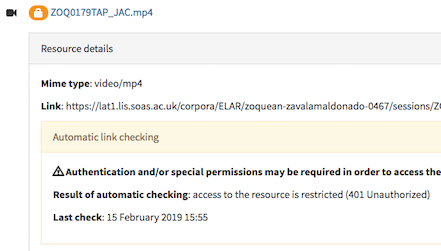 All resources, pages and services linked to from records that appear in the VLO are checked for accessibility at a regular basis as part of the processing by the
CLARIN Curation Module. Links that have recently been checked and were found to either be
unavailable or require special permissions to access are marked with an icon, either to
indicate unavailability or for restricted access. You can click
this icon to expand the resource details and find more specific information about the checking result and the time of checking.
Note that it might be the case that at the time of display the resource is actually available despite the warning, since each individual link is checked
only once in a while, and unavailability generally is only temporary. If you find that a resource is in fact unavailable or has restricted access but
would like to access it, contact its provider via the landing page (if available) or look for contact information in the 'All metadata' tab.
More information about the link checking process can be found in the
FAQ item on this subject.
All resources, pages and services linked to from records that appear in the VLO are checked for accessibility at a regular basis as part of the processing by the
CLARIN Curation Module. Links that have recently been checked and were found to either be
unavailable or require special permissions to access are marked with an icon, either to
indicate unavailability or for restricted access. You can click
this icon to expand the resource details and find more specific information about the checking result and the time of checking.
Note that it might be the case that at the time of display the resource is actually available despite the warning, since each individual link is checked
only once in a while, and unavailability generally is only temporary. If you find that a resource is in fact unavailable or has restricted access but
would like to access it, contact its provider via the landing page (if available) or look for contact information in the 'All metadata' tab.
More information about the link checking process can be found in the
FAQ item on this subject.
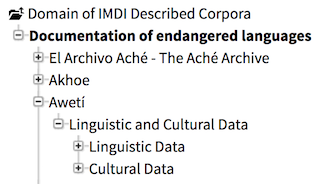 In some cases, you will find resources nor links to related pages. This is often the case for collection records that do not point to
resources themselves, but instead are part of a hierarchy. If this is the case, a Hierarchy tab is available, which
contains a tree that allows you to browse through this hierarchy and discover underlying records that may contain links to concrete resources or pages.
In some cases, you will find resources nor links to related pages. This is often the case for collection records that do not point to
resources themselves, but instead are part of a hierarchy. If this is the case, a Hierarchy tab is available, which
contains a tree that allows you to browse through this hierarchy and discover underlying records that may contain links to concrete resources or pages.
If you encounter a record that contains no no links to resources or pages and is not part of a hierarchy either you can have a look at the content under the All metadata tab to see if the metadata contains any pointers to resources. If this is not the case either, you may want to report the page (using the button) or send a report by e-mail to vlo@clarin.eu.
Processing resources with CLARIN tools
Many of the resources that can be discovered through the VLO are fit for processing using one or more of many specialised tools. The Language Resource Inventory provides an overview of tools an services available in or collected by CLARIN. You can obtain (handles to) the resources that you are interested in from the record's page in the VLO or from the original provider (see Accessing resources and other links) and then manually use them as input for the tool or service provided that you are granted access to both the resources and the tool or service, and that the former supports the exact type of resource at hand.
CLARIN has streamlined this process for a number of tools and a specific set of resource types, allowing you to easily discover tools that can be applied to a specific resource, and in case of a match immediately proceed to apply one or more tools to the selected resource. The following section describes how to use this feature right from a record's page in the VLO.
The Language Resource Switchboard
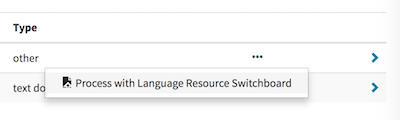 The Links section of a record page (the page to which the title of a search results links) shows a table of individual resources collectively described
by a record's metadata. All resources in this table (except for the landing page, which is also shown if linked)
have an 'options' menu (triggered by clicking the "" area).
From this menu, select the option Process with Language Resource Switchboard. This will take you to the Language Resource Switchboard (LRS). Here you can
either adjust the file type and content language values or go with the values detected by the LRS. Then click Show Tools, and if any tools supporting the
chosen file type and language are known to the LRS, they will appear on the page in a categorised list. For each tool a description and some general information
is shown (including whether usage of the tool involves authentication or authorisation), along with a button that opens the tool with the selected resource. From
there, follow the instructions provided by the tool or service.
The Links section of a record page (the page to which the title of a search results links) shows a table of individual resources collectively described
by a record's metadata. All resources in this table (except for the landing page, which is also shown if linked)
have an 'options' menu (triggered by clicking the "" area).
From this menu, select the option Process with Language Resource Switchboard. This will take you to the Language Resource Switchboard (LRS). Here you can
either adjust the file type and content language values or go with the values detected by the LRS. Then click Show Tools, and if any tools supporting the
chosen file type and language are known to the LRS, they will appear on the page in a categorised list. For each tool a description and some general information
is shown (including whether usage of the tool involves authentication or authorisation), along with a button that opens the tool with the selected resource. From
there, follow the instructions provided by the tool or service.
Not all tools available within CLARIN have been connected to the LRS, but additional tools get added frequently. If you think a tool is missing that could be added, please contact the tool's maintainers and/or the LRS contact person (see the About page of the LRS).
Detailed information about the LRS can be found in its CLARIN-PLUS deliverable document.
Providing data to the VLO
You may have tools or data relevant to CLARIN's community: digitally accessible language-related resources, or tools/services that either process or produce such resources. We have a standardised procedure to 'harvest' (retrieve and aggregate) metadata describing resources, for which we use the OAI-PMH protocol. If you are already offering metadata in the Dublin Core, OLAC or CMDI format, please send the details to vlo@clarin.eu. CLARIN centres that provide metadata over OAI-PMH are harvested automatically. If you have relevant resources but either do not have metadata yet or are not making metadata available over OAI-PMH, CLARIN may be able to help you as well.
The best place to start learning about the way metadata is integrated into the VLO is the harvesting and VLO section of the CLARIN metadata FAQs. These provide details and links regarding the publication of metadata, CLARIN's processing pipeline and how to get integrated. If you cannot find the information you are look for there, don't hesitate to contact us at vlo@clarin.eu.
More information
A good starting point for general information about the VLO and related applications is the VLO page on the CLARIN website.
A number of references as well as technical information about the application can be found on the "About" page.
CLARIN has collected a number of answers to common questions about CLARIN's metadata infrastructure, which includes the VLO, in CLARIN metadata FAQ.
If you would like to watch a video of how the VLO can be used in conjunction with other CLARIN services and processing tools, have a look at the screencast of CLARIN services in the EOSC.
Notes
1 Support for the Lucene syntax was implemented by using the Solr Extended DisMax Query Parser.